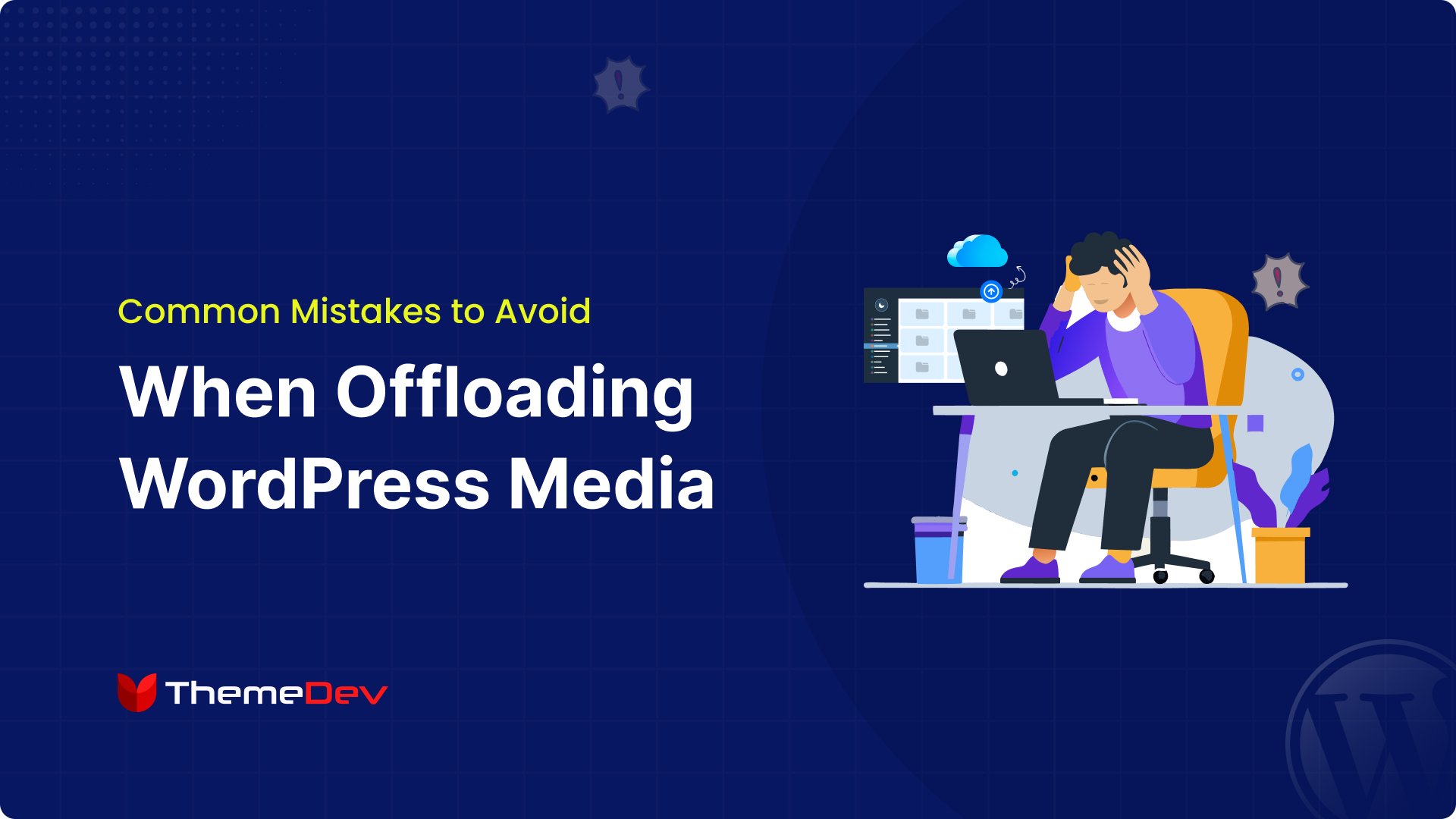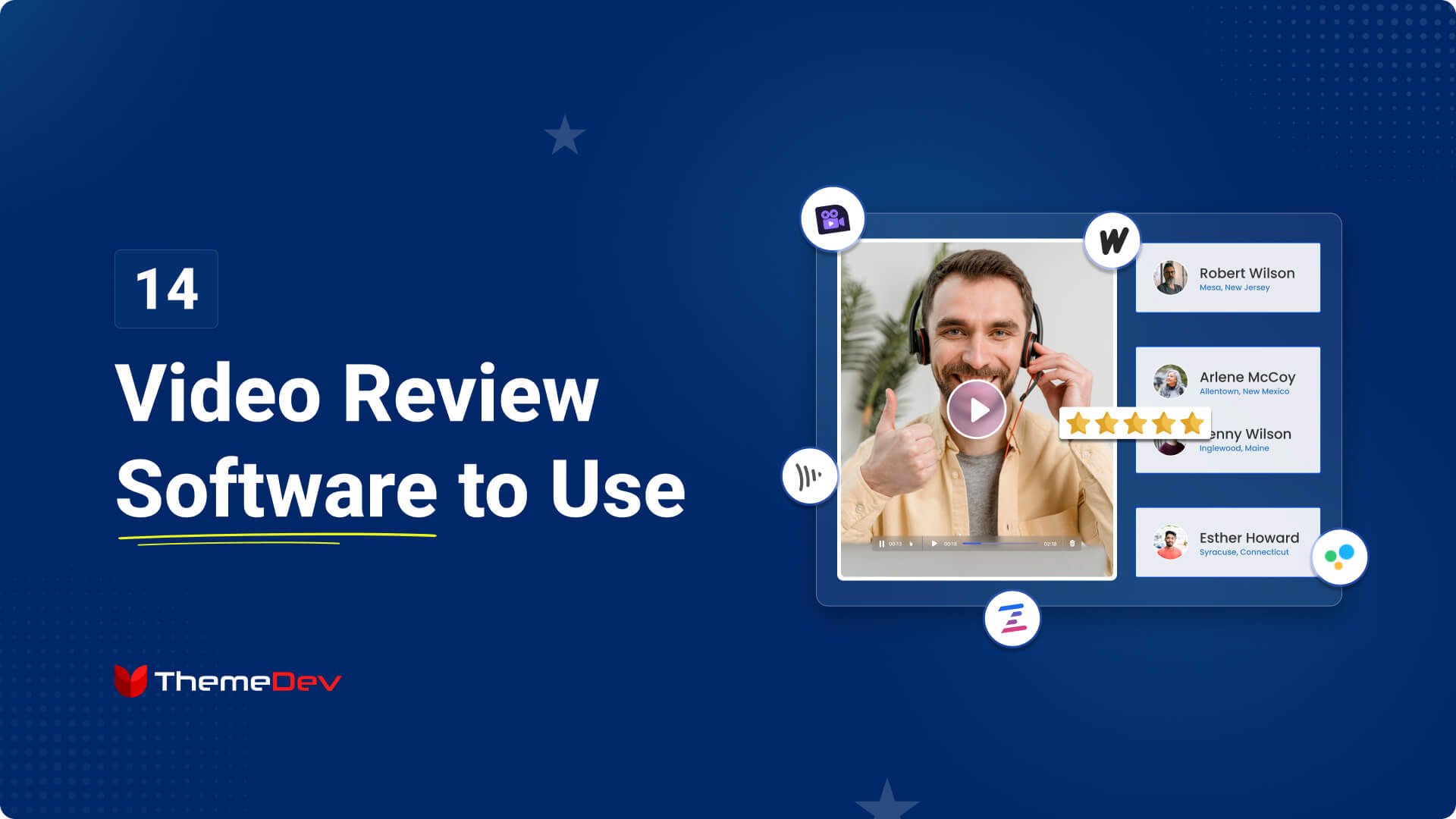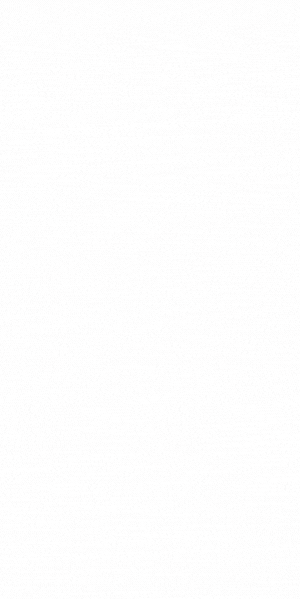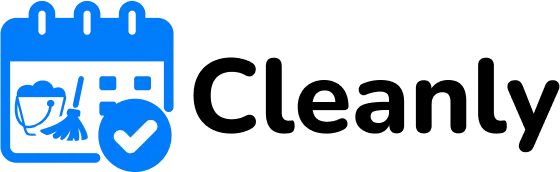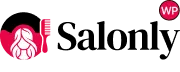Are you searching for ways to speed up your WooCommerce website?
A slow WooCommerce website can frustrate customers, hurt your SEO rankings, and reduce sales. Online shoppers expect fast-loading pages, and even a few seconds of delay can lead to abandoned carts.
So, you need to focus on speeding up your WooCommerce store to improve user experience, boost conversions, and help your business grow.
In this guide, we’ll explore practical ways to optimize your site for better performance.
Let’s get started!
Ways to Speed Up Your WooCommerce Website
You can speed up your WooCommerce website by following some simple ways and strategies. Just focus on the ways and choose suitable plugins that can help you speed up your WooCommerce website.
Let’s explore the ways and strategies.
1. Choose a Fast and Reliable Hosting Provider
Your hosting provider greatly affects your WooCommerce store’s speed and performance. A slow or overloaded server can make your site. It leads to poor user experience and lost sales.
So, you need to select a fast and reliable hosting provider for the success of your WooCommerce store. The right hosting ensures quick load times, enhances user experience, boosts SEO rankings, and increases conversion rates. Conversely, a poor hosting choice can lead to slow performance, frequent downtimes, and lost revenue.
What to Look for in a Hosting Provider:
- Performance and Speed Optimization: Ensure the hosting provider offers optimized server settings, fast website loading speeds, and reliable uptime.
- Server Location: Choose a server near your target audience to reduce latency and ensure faster loading times.
- Caching: Opt for a hosting provider with built-in caching tools to enhance page loading speed significantly, eliminating the need to install additional cache plugins.
- Security Features: Prioritize hosts that offer robust security measures, including free SSL certificates, to protect your store and customer data.
- Customer Support: Reliable, 24/7 customer support with WooCommerce expertise is essential for timely issue resolution.
- Uptime & Performance: Choose a host with high uptime to avoid losing sales. Some platforms, like WP Engine, boost speed by 40% and sales by 18%.
- High Uptime and Speed – Look for a provider with fast servers and a guaranteed uptime of 99.9% or higher.
- HTTP/2 Support: Improves speed and security for your WooCommerce store.
- Server Location – Select a data center close to your target audience for faster loading times.
2. Use a Lightweight WooCommerce Theme

A lightweight WooCommerce theme helps your store load faster. Many themes come with extra features that slow down your website. A simple and well-optimized theme works to speed up your WooCommerce website.
You need to look for a theme with clean code and minimal design. Avoid themes with too many animations, sliders, and unnecessary scripts. A fast, mobile-friendly theme improves the user experience and boosts SEO rankings.
Benefits of Lightweight WooCommerce Themes
- Faster Loading Times: A lightweight theme loads quickly and reduces page delays, improving customer satisfaction.
- Enhanced SEO Performance: Search engines prioritize fast websites and help you rank higher in search results.
- Improved Mobile Experience: Lightweight themes are more responsive and perform well on all screen sizes.
- Easier Customization: A clean and simple code structure makes it easier to modify and personalize your store.
- Better Compatibility: Lightweight themes work well with WooCommerce and plugins. It reduces compatibility issues.
Recommended Lightweight WooCommerce Themes:
- Astra: Astra is A fast, customizable theme designed specifically for WooCommerce.
- Divi: A lightweight and customizable theme perfect for WooCommerce stores.
- Botiga: The theme helps you create a beautiful store that also loads fast, which is essential for maximizing conversion rates.
3. Enable Caching

You can improve your WooCommerce store’s speed by caching. It means storing static versions of your pages. Instead of generating content from scratch every time a visitor loads your site, caching serves pre-saved data. This reduces server load and improves page speed, leading to a better user experience.
There are different types of caching, including page caching, object caching, and browser caching. Page caching stores full web pages, while object caching saves database queries for faster processing. Browser caching keeps static files like images and stylesheets on a visitor’s device, reducing load times for repeat visits.
You can enable caching using plugins like WP Rocket, W3 Total Cache, Next3 Offload or LiteSpeed Cache. Caching plugins offer several features that enhance performance. They minimize database queries, compress files, and optimize scripts to load pages faster.
How a Caching Plugin Can Help
- The plugin saves preloaded pages so the server doesn’t have to process requests repeatedly.
- It delivers stored content quickly, which helps the pages load faster for visitors.
- The plugin reduces the number of database requests and improves site efficiency.
- It optimizes CSS, JavaScript, and HTML files, making them smaller and faster to load.
- Images load only when needed. It reduces initial page load time.
- It works with content delivery networks to serve files from the nearest server location.
4. Offload Product Images and Videos to Cloud Storage

Your WooCommerce store can slow down because of large product images and videos. You need to keep these files on your hosting server to increase storage use and decrease loading speed. Offloading media to cloud storage helps improve performance by reducing the load on your server.
Cloud storage services like Amazon S3, DigitalOcean Spaces, Wasabi, etc., allow you to store and serve media separately. This speeds up your site and ensures smooth performance, even during high traffic. A content delivery network (CDN) can further enhance speed by delivering media files from the nearest server location.
Plugins like Next3 Offload, WP Offload Media, and Media Cloud make offloading easy. Next3 Offload is a powerful plugin that moves WooCommerce media files to cloud storage while keeping your site running smoothly.
It also supports automatic media optimization and CDN integration, ensuring fast delivery of images and videos. Using an offload media plugin improves speed, saves server space, and enhances the shopping experience.
Next3 Offload’s Features
- Boosts Website Performance: Improves WordPress site speed by optimizing and offloading media files to the cloud, enhancing overall efficiency.
- Automatic Offloading of Existing Media: Offloads your entire media library with a single click, streamlining the process.
- Cloud Storage Integration: Supports various cloud providers like Amazon S3, DigitalOcean Spaces, Wasabi, Bunny CDN, and S3 Object Storage.
- Easy Media Management: Effortlessly manage media files from your WordPress Media Library, with options to copy, move, or remove files from the cloud.
- Server Space Cleanup: Automatically frees up server storage by removing media files already offloaded to cloud storage.
- Seamless Cloud Provider Switching: Easily move files between cloud storage providers without disrupting your media management.
- Minification of CSS and JS Files: Offload and minify your site’s CSS and JS files to optimize performance.
- Image Compression & WebP Conversion: Automatically compress images and convert them to WebP format, reducing file sizes while preserving quality.
5. Compress & Optimize Images for Performance
Large image files can slow down your WooCommerce store, affecting page speed and user experience. Compressing and optimizing images helps reduce file sizes without sacrificing quality, making your site faster and more efficient. Optimized images improve load times, boost SEO rankings, and enhance customer engagement.
Plugins like Next3 Offload, ShortPixel, and Imagify automate image compression and conversion. Next3 Offload allows you to compress images and convert them to WebP, a modern format that maintains high quality while reducing file size.
The plugin also compresses CSS and JS files and other elements of a website. This ensures your product images load quickly without slowing down your site.
Enabling image compression saves server space and improves performance. Using a plugin with automatic optimization ensures that every image is properly resized and compressed. This simple step can make a big difference in your WooCommerce store’s speed and user experience.
6. Optimize the Website Database

Your WooCommerce database stores important information like product details, orders, customer data, and settings. Over time, unnecessary data like revisions, spam comments, and expired transients can slow down your website.
Regular database optimization removes this clutter, improves query speed, and ensures your store runs smoothly. A well-maintained database enhances website performance, reduces loading time, and improves performance.
Using a popular database optimization plugin, you can schedule automatic cleanups to keep your database lightweight and prevent performance issues. A well-optimized database helps your store load faster and improves checkout speed.
Popular Plugins for Database Optimization:
- WP-Optimize – Cleans up your database, compresses images, and caches your site for better speed.
- Next3 Offload – This plugin’s database optimization feature automatically cleans your database weekly by deleting pages, posts, comments, and transients. It helps free up space and improves website performance.
- Advanced Database Cleaner – Identifies and removes unused database entries to improve performance.
7. Minimize and Optimize Plugins
Too many plugins can slow down your WooCommerce store. They increase load time and use more server resources. Removing unnecessary plugins improves speed and performance. It also reduces security risks and prevents conflicts between plugins.
Why It’s Important:
- Fewer plugins reduce the load time. It makes your website faster.
- Unnecessary plugins consume resources and slow down your site. To enjoy better performance and load time, you need to delete unnecessary plugins
- Fewer plugins improve website security. Each plugin is a potential entry point for hackers.
- Minimizing plugins prevents conflicts. Some plugins do not work well together and can cause errors.
- With fewer plugins, updates and maintenance take less time.
You need to choose lightweight plugins that perform multiple functions. Also, regularly update and test them to ensure your site runs smoothly.
8. Use a Content Delivery Network (CDN)

A CDN helps speed up your WooCommerce store by storing copies of your website’s files on multiple servers worldwide. When a visitor accesses your site, the CDN delivers content from the nearest server. This reduces loading time and improves user experience, especially for global customers.
A CDN also reduces the load on your main server. It distributes traffic across multiple locations, preventing slowdowns during high-traffic periods. Additionally, it enhances security by protecting against DDoS attacks and reducing bandwidth usage.
You can store your website files in a CDN using a plugin like Next3 Offload. It offloads media files to cloud storage and integrates with CDN services for faster delivery. Using a CDN ensures your WooCommerce store loads quickly and runs smoothly for all users.
9. Reduce HTTP Requests and Enable Lazy Loading
Reducing HTTP requests is crucial for improving your WooCommerce site’s speed. With HTTP/2, multiple requests can be processed simultaneously over a single connection, rather than loading each resource one by one. This saves bandwidth and helps your pages load faster. By enabling HTTP/2, your website can serve resources more efficiently, speeding up load times and providing a better user experience.
In addition to HTTP/2, enabling lazy loading is another effective optimization strategy. Lazy loading ensures that images, videos, and other non-essential content only load when they become visible to the user.
This reduces the initial load time, improving the speed of your site. Content above the fold (the part of the page visible without scrolling) is prioritized, while images or content below the fold are loaded as the user scrolls down.
It reduces HTTP requests and enables lazy loading. You can significantly enhance the performance of your WooCommerce store and ensure a faster, more responsive shopping experience.
10. Implement GZIP Compression & Minification

GZIP compression and minification are essential techniques for improving the speed and performance of your WooCommerce website. GZIP compression reduces the size of text-based files (like HTML, CSS, and JavaScript) by compressing them before they are sent to the browser. This results in faster loading times, as smaller files require less bandwidth and can be downloaded more quickly.
Minification is the process of removing unnecessary characters from your site’s code, such as spaces, comments, and line breaks. This reduces the file size of your HTML, CSS, and JavaScript, making your website load faster. Minifying these files helps to streamline your site’s performance by reducing the amount of code the browser needs to process.
To implement these techniques, you can use plugins like Autoptimize or WP Rocket. These plugins automatically handle GZIP compression and minification for you. You can also complete the assets minification process using the Next3 Offload media plugin.
11. Keep Everything Updated
Keeping your WooCommerce website updated is essential for maintaining optimal performance and security. Regular updates ensure that your site’s plugins, themes, and WordPress core are running the latest versions. These updates often include important performance improvements, bug fixes, and security patches that help protect your site from vulnerabilities.
Why You Need to Keep Everything Updated:
- Updates improve security. They fix security vulnerabilities, protecting your site from threats.
- Updates enhance performance. They often include improvements that make your website load faster.
- Bug fixes address issues. Updates solve bugs that may affect your site’s functionality.
- Updates ensure compatibility. Keeping everything updated makes sure that plugins, themes, and WordPress work well together.
- Updates add new features. They can bring in useful new tools that improve your site’s functionality.
What Can Be an All-In-One Solution?
When managing a WordPress website, especially an e-commerce site like WooCommerce. Next3 Offload serves as an all-in-one solution by simplifying various tasks related to media file management, cloud storage integration, and overall website optimization. With its range of powerful features, it helps store, optimize, and manage media files seamlessly, boosting your site’s performance and efficiency.
Why Next3 Offload ia an All-In-One Solution?
- Boost WordPress Performance: Skyrocket your site’s speed by offloading media files to the cloud, optimizing your WordPress site for better performance.
- Automatic Media Offloading: Easily offload your entire media library with just one click and manage the offloading process directly from the plugin’s settings page.
- Support for Multiple Cloud Providers: You can offload media files to popular cloud providers like Amazon AWS, DigitalOcean Spaces, Wasabi Cloud, Bunny CDN, and S3 Object Storage.
- Efficient Cloud Storage Management: Seamlessly move or copy files between local storage and cloud storage directly from the WordPress Media Library, with the ability to manage various file sizes.
- Server Storage Cleanup: Free up server space by automatically removing offloaded media files from the server, keeping your storage optimized.
- Switch Between Cloud Providers: Effortlessly transfer media files to different cloud storage providers and manage files with smooth transitions.
- Offload CSS and JS Files: Optimize your site by offloading and minifying CSS and JS files, ensuring faster load times.
- Image Compression & WebP Conversion: Compress images and convert them into WebP format to reduce file sizes without sacrificing quality.
Next3 Offload simplifies your website’s media management by providing a comprehensive solution for offloading, optimizing, and cleaning up files. It ensures seamless operation and high performance for your WordPress site.
Final Thoughts on How to Speed Up Your WooCommerce Website
Speed is important for the success of your WooCommerce website. A fast website enhances user experience, boosts conversions, and improves SEO rankings. By following the steps outlined above, like using a lightweight theme, optimizing images, implementing caching, offloading media to the cloud, and keeping your website updated, you can significantly improve your site’s performance.
Plugins like Next3 Offload offer an all-in-one solution to manage your media files, optimize cloud storage, and streamline performance. By following right strategies and tools, you can ensure your WooCommerce store runs efficiently and provides a seamless experience for your customers.
Start making these changes today, and watch your store grow!