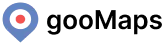Product Info #back to top
- Item Name : gooMaps - Build to advanced maps in seconds
- Item Version : v1.0.2
- Last Updated : 02 August 2022
- Author : ThemeDev
Quick Start #back totop
The most Advanced & Flexible Google Maps Plugin for WordPress
Using the provided shortcode, you can quickly and easily add a customized Google map, map widget, or Store Locator to your WordPress posts and/or pages. There is no fuss. There are no iFrames and it is extremely simple to use! Perfect for contact page maps, routes, delivery area maps, and any other application you can think of!
Thank you so much for purchasing our plugin called gooMaps WordPress Plugins. Please feel free to contact us if you have questions or problems about this plugins.
Follow those steps:
- Minimal requirements:
- PHP 7+
- Php.ini settings:
upload_max_filesize = 32M
post_max_size = 48M
memory_limit = 256M
max_execution_time = 600
max_input_time = 400 - MySQL 5.0+
- Wordpress 5+
- Upload files via WP:
- Please make sure you have proper version of wordpress installed.
- Login WordPress Dashboard and go to Plugins > Add New
- Upload the "goomaps.zip" file and click to "install now" button
- and click to activate now
- Upload files via FTP:
- Unzip the "goomaps.zip" file from plugin folder
- Open up your FTP manager and connect to your hosting
- Browse to wp-content/plugins
- Upload the goomaps in plugins folder
- Login WordPress Dashboard and go to Plugins > Installed Plugins
- Find the gooMaps Plugin and click activate
- Open Plugin Settings:
- Go to Plugins > Installed Plugins
- Find the gooMaps Plugin and click to "Dashboard" link
- Or, See left menu item and Find "gooMaps" Menu
Create API #back totop
Creating a Google Maps API Key manually
Navigate to the Google Maps Platform and click on the Get Started button in the top right corner of the site.
Enable Google Maps Platform

Select a Project
If this is your first time creating an API key, you will have to create a Project first.

- Give your Project a name.
- Click the next button at the bottom-right of the window
Set up your billing
Wait for the billing prompt and select Create Billing Account

Select your country and accept Terms of Service. Click Continue.

Enter your customer info (details) and card information.

You will now receive your API Key

- Copy the API key to your clipboard.
- Return to your WordPress site and paste the API Key into the box labelled “Google Maps API Key (required)” located at:
You will now receive your Connect with gooMaps via API Key
- gooMaps -> Settings -> API Setup

- Click the Save Settings button.
Create Map#back to top
The Following Plugin/s need to be installed
- gooMaps
To change to the Google Maps Engine, please navigate as follows
- Go to WordPress Dashboard -> gooMaps -> New Map

Basic Info
- Go to WordPress Dashboard -> gooMaps -> New Map -> Basic Info

Direction Search
- Go to WordPress Dashboard -> gooMaps -> New Map -> Direction Search

Advance
- Go to WordPress Dashboard -> gooMaps -> New Map -> Advance

Markers
- Go to WordPress Dashboard -> gooMaps -> New Map -> Markers

Style
- Go to WordPress Dashboard -> gooMaps -> New Map -> Styles

Shortcode
- Go to WordPress Dashboard -> gooMaps -> New Map -> Shortcode

- Go to WordPress Dashboard -> Pages -> New Page

- Go to WordPress Dashboard -> Pages -> View Page

Release Notes#back to top
v1.0.2
- Add: Place Search (Like as Hotel, school and others)
- Add: Place search Photo mode
- Add: Plece search back-end options
- Fix: Css & JS
v1.0.1
- Add: New Features Store Locations
- Add: Multiple Map Markers with Custom Marker Info
- Add: Directions Search with Options
- Fix: Css & JS
v1.0.0
- Initail Release