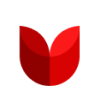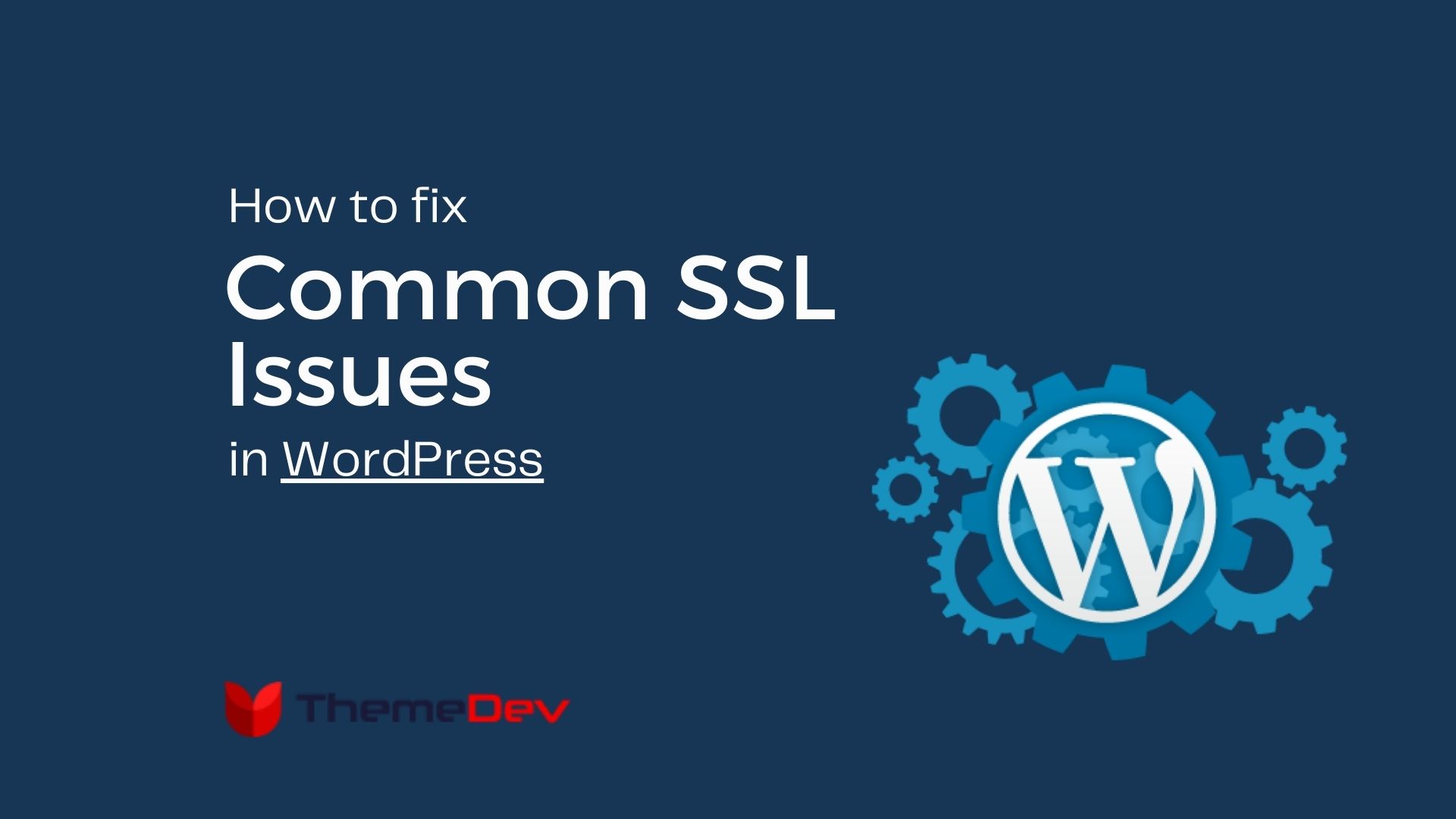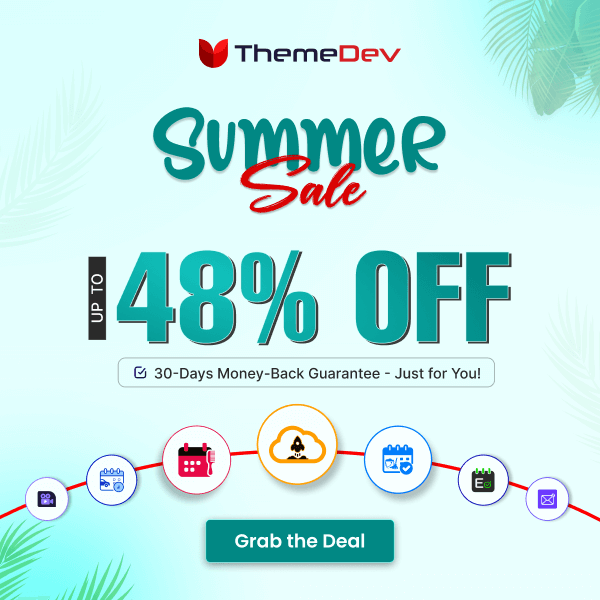Are you facing common SSL issues on your WordPress website and looking for a way to solve them? In this article, we will guide you through fixing common SSL issues on your WordPress website.
Sometimes, switching a WordPress site to SSL can cause unforeseen problems. You’re in luck if you’re trying to add SSL to an existing WordPress site and encountering problems. We will discuss how to resolve the most typical SSL / HTTPs problems on WordPress in this post.
What is SSL?
A unique SSL certificate is issued to each SSL/HTTPS-enabled site for identifying purposes. Most current browsers will advise the user not to connect to the site when a server claims to be using fix HTTP errors but its certificate doesn’t match.
To increase overall online security, Google recommends that all website owners utilize SSL/HTTPS.
As a result, any websites lacking an SSL certificate are marked as “Not Secure” in Google’s Chrome web browser.
Fix NET::ERR_CERT_INVALID Error
This error message appears in Google Chrome. Other browsers display this error with a slightly different message, but it basically warns users that their connection to your website is insecure.
This error message indicates that the users’ browsers didn’t accept the certificate presented by the website.
This could happen for several reasons:
- The SSL certificate is issued to a different domain name or subdomain.
- The certificate has expired.
- Your browser doesn’t recognize certificate issuing authority.
If you purchased an SSL certificate and asked your WordPress hosting provider to install it for you, then you can contact them to fix it for you.
If you manually installed an SSL certificate, then try reinstalling it or contact your SSL certificate provider for support.
After moving WordPress to SSL/HTTPS, fix mixed content errors.
Do you encounter WordPress’s “mixed content” error? Incorrect HTTPS/SSL settings are the root cause of the mixed content problem in WordPress.
The operation of your website is frequently unaffected, but the user experience and SEO of your website may suffer as a result. We will demonstrate how to resolve the mixed content error in WordPress in this article.
There are two ways to fix SSL/HTTPS mixed content errors in WordPress. We will show you both of them, and then you can pick the one that works best for you.
1. Fixed mixed content errors in WordPress using a Plugin
The Really Simple SSL plugin should then be easily installed and turned on.
After activation, you must review plugin settings on the Settings » SSL page. Really Simple SSL is ready to use right out of the box and will handle SSL / HTTPS setups and correct mixed content issues automatically.
The plugin uses an output buffering approach to try and correct mixed content issues. Your site’s performance may suffer as a result. However, a caching plugin will only affect the first-page load if you are using one.
2. Manually Fixed Mixed Content Errors in WordPress
This method requires manual troubleshooting, but it is more effective and better for performance.
You must first confirm that HTTPS is enabled in your WordPress settings. Verify that the WordPress Address and Site Address options have HTTPS URLs by going to Settings » General.
You should immediately convert any HTTP URLs to HTTPS if you find them. To save your settings, don’t forget to click the Save Changes button.
Next, you need to find old HTTP URLs in your WordPress database and replace them with the new HTTPS URLs.
You can easily do that by installing and activating the Better Search Replace plugin. For more details, see our step by step guide on how to install a WordPress plugin.
3. Fix Too Many Redirect Errors After Moving to SSL/HTTPS
You must go to the Tools » Better Search Replace page after activation. You must enter the HTTP version of your website’s URL in the “Search” area. After that, enter the https version of your website’s URL in the “Replace” area.
WordPress allows you to enforce SSL/HTTPS for the admin area by entering the following line into your wp-config.php file.
define('FORCE_SSL_ADMIN', true);However, in some scenarios, this setting alone would cause “too many redirect” errors. To fix this, you will need to add the following code to your wp-config.php file just before the line that says “That’s all, stop editing!” Happy blogging.’
define('FORCE_SSL_ADMIN', true);
// in some setups HTTP_X_FORWARDED_PROTO might contain
// a comma-separated list, e.g. http,https
// so check for https existence
if (strpos($_SERVER['HTTP_X_FORWARDED_PROTO'], 'https') !== false)
$_SERVER['HTTPS']='on';4. Fix WordPress HTTP to HTTPS Redirect
WordPress will not automatically redirect HTTP requests to HTTPS unless you tell it to do so. If you are using a plugin like Really Simple SSL, then it would take care of redirects. Otherwise, you will have to manually set up redirects.
To set up an HTTP to HTTPS redirect, you need to add the following code to your .htaccess file.
<IfModule mod_rewrite.c>
RewriteEngine On
RewriteCond %{HTTPS} off
RewriteRule ^(.*)$ https://%{HTTP_HOST}%{REQUEST_URI} [L,R=301]
</IfModule>We hope this article helped you fix some common issues with SSL/HTTPS on WordPress. If you run into an issue that’s not covered in this article, then please leave a comment to let us know. We will update the article with the solution. You may also want to see our ultimate WordPress security guide with step-by-step instructions for beginners to secure their WordPress websites.
5. A Name Mismatch Error
The name mismatch error, which we briefly discussed before, is the fifth typical SSL problem you could encounter. When the domain name on your SSL certificate does not match the browser URL, this happens. Typically, this occurs if you buy a certificate from a third-party supplier.
Simply add the following code to your .htaccess file to resolve this issue:
<IfModule mod_rewrite.c>
RewriteEngine On
RewriteCond %{HTTPS} off
RewriteRule ^(.*)$ https://%{HTTP_HOST}%{REQUEST_URI} [L,R=301]
</IfModule>
Conclusion:
Installing an SSL certificate on your WordPress website is a requirement. You should utilize the HTTPS protocol to ensure that your content is accessed safely. On the other side, setting one up can lead to a number of issues.
By including code in your wp-config.php file, you may be able to remedy the problem at hand.
There is a WordPress HTTP to HTTPS redirect in place. This can be done manually by altering the .htaccess file on your website, or it can be automated with a plugin like Really Simple SSL.
There was a name mismatch error. You must edit Your .htaccess file to add the required code if this happens because the certificate domain and the browser URL do not match.
You may connect with us on Facebook and X. Also, check out our YouTube channel to view videos.